Interface ActivityConfig
activityRecognitionInterval?: number;
minimumActivityRecognitionConfidence?: number;
disableStopDetection?: boolean;
stopOnStationary?: boolean;
motionTriggerDelay?: number;
triggerActivities?: TriggerActivity | TriggerActivity[];
disableMotionActivityUpdates?: boolean;
stopDetectionDelay?: number;
}
Properties
Optionalactivity
Interval (ms) between motion-activity updates.
Default: 10000
Optionalminimum
Minimum motion-activity confidence (0–100) required to trigger a state change (Android only).
Default: 75
Optionaldisable
Disable motion-activity related stop-detection.
iOS:
Disables the accelerometer-based Stop-detection System. When disabled, the plugin will use the default iOS behavior of automatically turning off location-services when the device has stopped for exactly 15 minutes. When disabled, you will no longer have control over GeoConfig.stopTimeout.
To completely disable automatically turning off iOS location-services, you must also provide GeoConfig.pausesLocationUpdatesAutomatically false.
Example
BackgroundGeolocation.ready({
disableStopDetection: true,
pausesLocationUpdatesAutomatically: false
});
⚠️ iOS location-services will never turn off!
With the above configuration, iOS location-services will never turn off and you could quickly discharge the battery. Do not do
this unless you know exactly what you're doing (eg: A jogging app with [Start workout] / [Stop Workout] buttons
executing BackgroundGeolocation.changePace).
iOS Stop-detection timing

Android
Location-services will never turn OFF if you set this to true! It will be purely up to you or the user to execute
BackgroundGeolocation.changePace false or BackgroundGeolocation.stop to turn off location-services.
Optionalstop
Automatically BackgroundGeolocation.stop when the GeoConfig.stopTimeout elapses.
The plugin can optionally automatically stop tracking when the GeoConfig.stopTimeout timer elapses. For example, when the plugin first fires BackgroundGeolocation.onMotionChange into the moving state, the next time an onMotionChange event occurs into the stationary state, the plugin will have automatically called BackgroundGeolocation.stop upon itself.
⚠️ stopOnStationary will only occur due to GeoConfig.stopTimeout timer elapse. It will not occur by manually executing
BackgroundGeolocation.changePace false.
Optionalmotion
[Android only] Optionally add a delay in milliseconds to trigger Android into the moving state when Motion API reports the device is moving (eg: on_foot, in_vehicle)
This can help prevent false-positive motion-triggering when one moves about their home, for example. Only if the Motion API stays in the moving state for motionTriggerDelay milliseconds will the plugin trigger into the moving state and begin tracking the location.
If the Motion API returns to the still state before motionTriggerDelay times-out, the trigger to the moving state will be cancelled.
Example
// Delay Android motion-triggering by 30000ms
BackgroundGeolocation.ready({
motionTriggerDelay: 30000
})
The following logcat shows an Android device detecting motion on_foot but returning to still before motionTriggerDelay expires, cancelling the transition to the moving state (see ⏰ Cancel OneShot: MOTION_TRIGGER_DELAY):
Logcat
04-08 10:58:03.419 TSLocationManager: ╔═════════════════════════════════════════════
04-08 10:58:03.419 TSLocationManager: ║ Motion Transition Result
04-08 10:58:03.419 TSLocationManager: ╠═════════════════════════════════════════════
04-08 10:58:03.419 TSLocationManager: ╟─ 🔴 EXIT: still
04-08 10:58:03.419 TSLocationManager: ╟─ 🎾 ENTER: on_foot
04-08 10:58:03.419 TSLocationManager: ╚═════════════════════════════════════════════
04-08 10:58:03.416 TSLocationManager: ⏰ Scheduled OneShot: MOTION_TRIGGER_DELAY in 30000ms
.
. <motionTriggerDelay timer started>
.
04-08 10:58:19.385 TSLocationManager: ╔═════════════════════════════════════════════
04-08 10:58:19.385 TSLocationManager: ║ Motion Transition Result
04-08 10:58:19.385 TSLocationManager: ╠═════════════════════════════════════════════
04-08 10:58:19.385 TSLocationManager: ╟─ 🔴 EXIT: on_foot
04-08 10:58:19.385 TSLocationManager: ╟─ 🎾 ENTER: still
04-08 10:58:19.385 TSLocationManager: ╚═════════════════════════════════════════════
04-08 10:58:19.381 TSLocationManager: [c.t.l.s.TSScheduleManager cancelOneShot]
04-08 10:58:19.381 TSLocationManager: ⏰ Cancel OneShot: MOTION_TRIGGER_DELAY <-- timer cancelled
Optionaltrigger
Configures a comma-separated list of motion-activities which are allow to trigger location-tracking.
⚠️ Warning: Requires that the user grant your app the "Motion/Health" permission.
These are the comma-delimited list of activity-names returned by the ActivityRecognition API which will trigger a state-change from stationary to moving. By default, the plugin will trigger on any of the moving-states:
| Activity Name |
|---|
in_vehicle |
on_bicycle |
on_foot |
running |
walking |
See TriggerActivity for all allowed activity names.
If you wish, you can configure the plugin to only engage the moving state for vehicles-only by providing just "in_vehicle", for example.
Optionaldisable
Disable the plugin requesting "Motion & Fitness" (ios) or "Physical Activity" (android >= 10) authorization from the User.
Defaults to false. Set to true to disable asking the user for this permission.
iOS
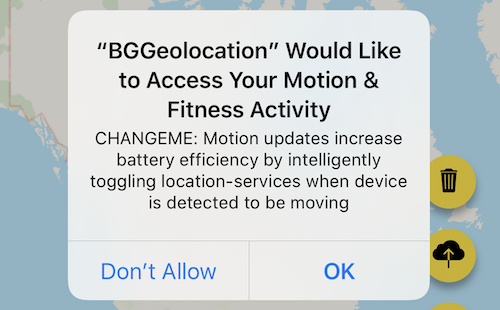
The plugin is HIGHLY optimized for motion-activity-updates. If you do disable this, the plugin will drain more battery power. You are STRONGLY advised against disabling this. You should explain to your users with an appropriate NSMotionUsageDescription in your Info.plist file, for example:
"Motion activity detection increases battery efficiency by intelligently toggling location-tracking" off when your device is detected to be stationary.
Android
Android 10+ now requires run-time permission from the user for "Physical Activity".
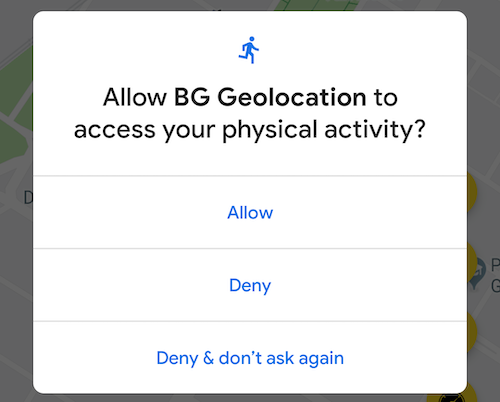
Traditionally, the background-geolocation Android SDK has relied heavily upon the Motion API for determining when to toggle location-services on/off based upon whether the device is moving vs stationary.
However, the Android SDK has a fallback "stationary geofence" mechanism just like iOS, the exit of which will cause the plugin to change to the moving state, toggle location-services and begin tracking. This will, of course, require the device moves a distance of typically 200-500 meters before tracking engages. With the Motion API authorized, the Android SDK typically requires just a few meters of movement for tracking to engage.
Optionalstop
[iOS only] Allows the iOS stop-detection system to be delayed from activating.
Defaults to 0 (no delay). Allows the stop-detection system to be delayed from activating. When the stop-detection system is engaged, location-services will be temporarily turned off and only the accelerometer is monitored. Stop-detection will only engage if this timer expires. The timer is cancelled if any movement is detected before expiration. If a value of 0 is specified, the stop-detection system will engage as soon as the device is detected to be stationary.
You can experience the iOS stop-detection system at work by configuring LoggerConfig.debug true. After the device stops moving (stopped at a traffic light, for example), the plugin will emit a Lullabye sound-effect and local-notifications about "Location-services: OFF / ON".
iOS Stop-detection timing

Activity Recognition configuration.
The ActivityConfig object defines options related to motion and activity detection for the BackgroundGeolocation SDK. These parameters control how the SDK interprets transitions between moving and stationary states using platform motion APIs (Android Activity Recognition / iOS Core Motion).
Overview
ActivityConfig is supplied via Config.activity when calling BackgroundGeolocation.ready or BackgroundGeolocation.setConfig.
Example
Migrating from legacy
ConfigOlder versions of the SDK placed activity-recognition parameters directly on the root Config object:
These values are now grouped under ActivityConfig:
See also