Interface BackgroundGeolocation
onLocation(
cb: (location: Location) => void,
onError?: (err: LocationError) => void,
): Subscription;
onMotionChange(cb: (event: MotionChangeEvent) => void): Subscription;
onGeofence(cb: (event: GeofenceEvent) => void): Subscription;
onGeofencesChange(cb: (event: GeofencesChangeEvent) => void): Subscription;
onActivityChange(cb: (event: MotionActivityEvent) => void): Subscription;
onProviderChange(cb: (event: ProviderChangeEvent) => void): Subscription;
onHeartbeat(cb: (event: HeartbeatEvent) => void): Subscription;
onHttp(cb: (event: HttpEvent) => void): Subscription;
onSchedule(cb: (state: State) => void): Subscription;
onConnectivityChange(
cb: (event: ConnectivityChangeEvent) => void,
): Subscription;
onPowerSaveChange(cb: (enabled: boolean) => void): Subscription;
onEnabledChange(cb: (enabled: boolean) => void): Subscription;
onNotificationAction(cb: (buttonId: string) => void): Subscription;
onAuthorization(cb: (event: AuthorizationEvent) => void): Subscription;
removeListeners(): Promise<void>;
registerHeadlessTask(
callback: (event: HeadlessEvent) => Promise<void>,
): void;
deviceSettings: DeviceSettings;
logger: Logger;
ready(config: Config): Promise<State>;
reset(config: Config): Promise<State>;
start(): Promise<State>;
stop(): Promise<State>;
changePace(isMoving: boolean): Promise<State>;
startGeofences(): Promise<State>;
getState(): Promise<State>;
setConfig(config: Partial<Config>): Promise<State>;
getCurrentPosition(options?: CurrentPositionRequest): Promise<Location>;
watchPosition(
cb: (location: Location) => void,
options?: CurrentPositionRequest,
): Subscription;
stopWatchPosition?(sub?: Subscription): void;
resetOdometer(): Promise<number>;
setOdometer(value: number): Promise<number>;
getOdometer(): Promise<number>;
getProviderState(): Promise<ProviderChangeEvent>;
requestPermission(): Promise<AuthorizationStatus>;
requestTemporaryFullAccuracy(
purposeKey: string,
): Promise<AccuracyAuthorization>;
addGeofence(geofence: Geofence): Promise<boolean>;
addGeofences(geofences: Geofence[]): Promise<boolean>;
removeGeofence(identifier: string): Promise<boolean>;
removeGeofences(identifiers?: string[]): Promise<boolean>;
getGeofences(): Promise<Geofence[]>;
getGeofence(identifier: string): Promise<Geofence>;
geofenceExists(identifier: string): Promise<boolean>;
startSchedule(): Promise<void>;
stopSchedule(): Promise<void>;
setLogLevel(level: LogLevel): Promise<void>;
setLogPersist(mode: PersistMode): Promise<void>;
getDeviceInfo(): Promise<DeviceInfo>;
getSensors(): Promise<Sensors>;
isPowerSaveMode(): Promise<boolean>;
destroyLocations(): Promise<void>;
destroyLocation(uuid: string): Promise<void>;
getLocations(): Promise<Object[]>;
getCount(): Promise<number>;
sync(): Promise<Object[]>;
startBackgroundTask(): Promise<number>;
stopBackgroundTask(taskId: number): Promise<void>;
findOrCreateTransistorAuthorizationToken(
orgname: string,
username: string,
url?: string,
): Promise<TransistorAuthorizationToken>;
destroyTransistorAuthorizationToken(url: string): Promise<void>;
LogLevel: { Off: 0; Error: 1; Warning: 2; Info: 3; Debug: 4; Verbose: 5 };
DesiredAccuracy: {
Navigation: -2;
High: -1;
Medium: 10;
Low: 100;
VeryLow: 1000;
Lowest: 3000;
};
PersistMode: { All: 2; Location: 1; Geofence: -1; None: 0 };
AuthorizationStrategy: { Jwt: "jwt"; Sas: "sas" };
LocationFilterPolicy: { PassThrough: 0; Adjust: 1; Conservative: 2 };
KalmanProfile: { Default: 0; Aggressive: 1; Conservative: 2 };
HttpMethod: { Post: "POST"; Put: "PUT"; Patch: "PATCH" };
TriggerActivity: {
Walking: "walking";
OnFoot: "on_foot";
Running: "running";
OnBicycle: "on_bicycle";
InVehicle: "in_vehicle";
};
NotificationPriority: { Default: 0; High: 1; Low: -1; Max: 2; Min: -2 };
Event: {
Boot: "boot";
Terminate: "terminate";
Location: "location";
MotionChange: "motionchange";
ActivityChange: "activitychange";
Geofence: "geofence";
GeofencesChange: "geofenceschange";
Http: "http";
Heartbeat: "heartbeat";
ProviderChange: "providerchange";
Authorization: "authorization";
ConnectivityChange: "connectivitychange";
EnabledChange: "enabledchange";
PowerSaveChange: "powersavechange";
Schedule: "schedule";
Notification: "notification";
};
LocationRequest: { Always: "Always"; WhenInUse: "WhenInUse"; Any: "Any" };
AccuracyAuthorization: { Full: 0; Reduced: 1 };
AuthorizationStatus: {
NotDetermined: 0;
Restricted: 1;
Denied: 2;
Always: 3;
WhenInUse: 4;
};
ActivityType: {
Other: 1;
AutomotiveNavigation: 2;
Fitness: 3;
OtherNavigation: 4;
Airborne: 5;
};
}
Index
Properties
Methods
Events
Properties
Readonlydevice
DeviceSettings API
Readonlylogger
Logger API
ReadonlyLog
LogLevel
Controls verbosity of the SDK logger.
Used by LoggerConfig.logLevel.
Values range from silent (Off) to extremely verbose (Verbose).
ReadonlyDesired
Navigation: -2;
High: -1;
Medium: 10;
Low: 100;
VeryLow: 1000;
Lowest: 3000;
}
DesiredAccuracy
Controls the native location engine’s target accuracy.
Higher accuracy consumes more battery.
Used by GeoConfig.desiredAccuracy.
ReadonlyPersist
PersistMode
Controls which records the SDK persists to SQLite:
locations only, geofences only, both, or none.
Used by PersistenceConfig.persistMode.
ReadonlyAuthorization
AuthorizationStrategy
Defines how the HTTP service performs authorization.
Includes basic, JWT, and custom strategies.
Used by AuthorizationConfig.strategy.
ReadonlyLocation
LocationFilterPolicy
Selects the filtering engine policy for noise-reduction and smoothing.
Used by GeoConfig.locationFilter.
Type Declaration
ReadonlyPassThrough: 0No filtering — accept all samples. Useful for debugging.
ReadonlyAdjust: 1Balanced (default) — applies moderate filtering to reject noisy samples.
Dynamically adjusts acceptance thresholds for incoming samples, but never alters the raw latitude/longitude coordinates.
When using LocationFilterPolicy.Adjust (the default), the SDK computes motion metrics such as:
- distance deltas
- implied speed
- accuracy variance
- heading stability
It then applies adaptive gating rules to decide whether each sample should be:
- accepted
- ignored
- rejected as noise
Coordinates are never modified. This policy adjusts which samples are included, not how they are positioned.
If LocationFilter.useKalman is enabled, additional smoothing may occur, but the physical coordinates of each accepted sample remain untouched.
ReadonlyConservative: 2Aggressive — filters heavily, preferring stability over responsiveness.
ReadonlyKalman
KalmanProfile Selects a preset tuning profile for the Kalman filter used in the filtering engine (aggressive, moderate, or relaxed smoothing).
Type Declaration
ReadonlyDefault: 0Balanced for general-purpose movement (default).
ReadonlyAggressive: 1Aggressive — responds faster to motion with less smoothing.
ReadonlyConservative: 2Conservative — maximum smoothing, slower reaction to change.
ReadonlyHttp
HttpMethod
Defines the HTTP method used for uploads (POST, PUT, etc).
Used by HttpConfig.method.
ReadonlyTrigger
Walking: "walking";
OnFoot: "on_foot";
Running: "running";
OnBicycle: "on_bicycle";
InVehicle: "in_vehicle";
}
TriggerActivity
Defines which physical motion activities can trigger motion-detection
transitions (still → moving).
Used by ActivityConfig.triggerActivities.
ReadonlyNotification
NotificationPriority
Controls Android foreground-service notification priority and icon
placement (top, bottom, hidden).
Used by NotificationConfig.priority.
Type Declaration
ReadonlyDefault: 0Default notification priority (normal weighting).
ReadonlyHigh: 1Notification strongly weighted to top of list; icon strongly weighted to the left.
ReadonlyLow: -1Notification weighted to bottom of list; icon weighted to the right.
ReadonlyMax: 2Same as NotificationPriority.High.
ReadonlyMin: -2Notification strongly weighted to bottom of list; icon hidden.
ReadonlyEvent
Boot: "boot";
Terminate: "terminate";
Location: "location";
MotionChange: "motionchange";
ActivityChange: "activitychange";
Geofence: "geofence";
GeofencesChange: "geofenceschange";
Http: "http";
Heartbeat: "heartbeat";
ProviderChange: "providerchange";
Authorization: "authorization";
ConnectivityChange: "connectivitychange";
EnabledChange: "enabledchange";
PowerSaveChange: "powersavechange";
Schedule: "schedule";
Notification: "notification";
}
Event Enumerates all event names emitted by the SDK (location, geofence, motionchange, heartbeat, etc).
ReadonlyLocation
LocationRequest
Defines the type of permission request made to iOS (Always, WhenInUse,
or Any).
Used by GeoConfig.locationAuthorizationRequest.
ReadonlyAccuracy
AccuracyAuthorization
iOS 14+: Indicates whether the user granted full or reduced accuracy.
Used by ProviderChangeEvent.accuracyAuthorization and
requestTemporaryFullAccuracy.
ReadonlyAuthorization
NotDetermined: 0;
Restricted: 1;
Denied: 2;
Always: 3;
WhenInUse: 4;
}
AuthorizationStatus
Represents OS-level authorization state for location-services
(Denied, Restricted, Always, WhenInUse).
Returned from requestPermission() and onProviderChange.
Activity
Other: 1;
AutomotiveNavigation: 2;
Fitness: 3;
OtherNavigation: 4;
Airborne: 5;
}
ActivityType
iOS-only: Specifies the type of user activity (AutomotiveNavigation,
Fitness, OtherNavigation, etc).
Used by GeoConfig.activityType.
Type Declaration
ReadonlyOther: 1Default/unspecified activity.
ReadonlyAutomotiveNavigation: 2Automotive navigation activity.
ReadonlyFitness: 3Fitness (walking, running, etc).
ReadonlyOtherNavigation: 4Other navigation (non-automotive).
ReadonlyAirborne: 5Airborne activity (iOS 15+).
Methods
on
[Android-only] Subscribe to button-clicks of a custom NotificationConfig.layout on the Android foreground-service notification.
Parameters
- cb: (buttonId: string) => void
Returns Subscription
remove
register
Registers a Javascript callback to execute in the Android "Headless" state, where the app has been terminated configured with AppConfig.stopOnTerminate:false
. The receivedeventobject contains aname(the event name) andparams` (the event data-object).⚠️ Note Cordova & Capacitor
- Javascript headless callbacks are not supported by Cordova or Capacitor. See Android Headless Mode
⚠️ Warning:
- You must
registerHeadlessTaskin your application root file (eg:index.js).
⚠️ Warning:
- Your
functionmust be declared asasync. You mustawaitall work within your task. Your headless-task will automatically be terminated after executing the last line of your function.
Parameters
- callback: (event: HeadlessEvent) => Promise<void>
Returns void
Example
const BackgroundGeolocationHeadlessTask = async (event) => {
const params = event.params;
console.log("[BackgroundGeolocation HeadlessTask] -", event.name, params);
switch (event.name) {
case "terminate":
// Use await for async tasks
const location = await BackgroundGeolocation.getCurrentPosition({
samples: 1,
persist: false
});
console.log("[BackgroundGeolocation HeadlessTask] - getCurrentPosition:", location);
break;
}
// You must await all work you do in your task.
// Headless-tasks are automatically terminated after executing the last line of your function.
await doWork();
}
BackgroundGeolocation.registerHeadlessTask(BackgroundGeolocationHeadlessTask);Debugging
While implementing your headless-task It's crucial to observe your Android logs in a terminal via
$ adb logcat *:S TSLocationManager:V ReactNativeJS:V
TSLocationManager: [c.t.r.HeadlessTask onHeadlessEvent] 💀 event: connectivitychange
TSLocationManager: [c.t.r.HeadlessTask createReactContextAndScheduleTask] initialize ReactContext
TSLocationManager: [c.t.r.HeadlessTask onHeadlessEvent] 💀 event: providerchange
TSLocationManager: [c.t.r.HeadlessTask onHeadlessEvent] 💀 event: terminate
ReactNativeJS: '[BGGeoHeadlessTask] ', 'connectivitychange', taskId: 1
TSLocationManager: [c.t.r.HeadlessTask invokeStartTask] taskId: 1
TSLocationManager: [c.t.r.HeadlessTask invokeStartTask] taskId: 2
TSLocationManager: [c.t.r.HeadlessTask invokeStartTask] taskId: 3
ReactNativeJS: '[BGGeoHeadlessTask] ', 'providerchange', taskId: 2
ReactNativeJS: '[BGGeoHeadlessTask] ', 'terminate', taskId: 3
TSLocationManager: [c.t.l.u.BackgroundTaskManager$Task start] ⏳ startBackgroundTask: 1
TSLocationManager: [c.t.l.u.BackgroundTaskManager$Task start] ⏳ startBackgroundTask: 2
ReactNativeJS: *** [doWork] START
ReactNativeJS: *** [doWork] START
TSLocationManager: [c.t.l.u.BackgroundTaskManager$Task start] ⏳ startBackgroundTask: 3
ReactNativeJS: *** [doWork] START
.
.
.
ReactNativeJS: *** [doWork] FINISH
ReactNativeJS: *** [doWork] FINISH
ReactNativeJS: *** [doWork] FINISH
TSLocationManager: [c.t.l.u.BackgroundTaskManager$Task stop] ⏳ stopBackgroundTask: 1
TSLocationManager: [c.t.l.u.BackgroundTaskManager$Task stop] ⏳ stopBackgroundTask: 2
TSLocationManager: [c.t.l.u.BackgroundTaskManager$Task stop] ⏳ stopBackgroundTask: 3
TSLocationManager: [c.t.r.HeadlessTask$1 onHeadlessJsTaskFinish] taskId: 1
TSLocationManager: [c.t.r.HeadlessTask$1 onHeadlessJsTaskFinish] taskId: 2
TSLocationManager: [c.t.r.HeadlessTask$1 onHeadlessJsTaskFinish] taskId: 3ℹ️ See also:
ready
Signal to the plugin that your app is launched and ready, proving the default Config.
The supplied Config will be applied only at first install of your app — for every launch thereafter, the plugin will automatically load its last-known configuration from persistent storage. The plugin always remembers the configuration you apply to it.
Parameters
- config: Config
Returns Promise<State>
Example
BackgroundGeolocation.ready({
desiredAccuracy: BackgroundGeolocation.DESIRED_ACCURACY_HIGH,
distanceFilter: 10,
stopOnTerminate: false,
startOnBoot: true,
url: "http://your.server.com",
headers: {
"my-auth-token": "secret-token"
}
}).then((state) => {
console.log("[ready] success", state);
});⚠️ Warning:
- You must call
.ready(confg)once and only once, each time your app is launched. - Do not hide the call to
.ready(config)within a view which is loaded only by clicking a UI action. This is particularly important for iOS in the case where the OS relaunches your app in the background when the device is detected to be moving. If you don't ensure that.ready(config)is called in this case, tracking will not resume.
The reset method.
If you wish, you can use the reset method to reset all Config options to documented default-values (with optional overrides):
Config.reset: false
Configuring the plugin with
reset: falseshould generally be avoided unless you know exactly what it does. People often find this from the Demo app. If you do configurereset: false, you'll find that yourConfigprovided to.readyis consumed only at first launch after install. Thereafter, the plugin will ignore any changes you've provided there. The only way to change the config then is to use setConfig.You will especially not want to use
reset: falseduring development, while you're fine-tuning yourConfigoptions.The reason the Demo app uses
reset: falseis because it hosts an advanced "Settings" screen to tune theConfigat runtime and we don't want those runtime changes to be overwritten by.ready(config)each time the app launches.⚠️ If you don't undestand what
reset: falsedoes, NO NOT USE IT. If you blindly copy/pasted it from the Demo app, REMOVE IT from yourConfig.
reset
start
Enable location + geofence tracking.
This is the SDK's power ON button. The plugin will initially start into its stationary state, fetching an initial location before turning off location services. Android will be monitoring its Activity Recognition System while iOS will create a stationary geofence around the current location.
⚠️ Note: If you've configured a AppConfig.schedule, this method will override that schedule and engage tracking immediately.
Returns Promise<State>
stop
Disable location and geofence monitoring. This is the SDK's power OFF button.
Returns Promise<State>
Example
BackgroundGeolocation.stop();⚠️ Note: If you've configured a AppConfig.schedule,
#stopwill not halt the Scheduler. You must explicitly stopSchedule as well:
change
Manually toggles the SDK's motion state between stationary and moving.
When provided a value of
true, the plugin will engage location-services and begin aggressively tracking the device's location immediately, bypassing stationary monitoring.If you were making a "Jogging" application, this would be your
[Start Workout]button to immediately begin location-tracking. Sendfalseto turn off location-services and return the plugin to the stationary state.Parameters
- isMoving: boolean
Returns Promise<State>
start
Engages the geofences-only State.trackingMode.
In this mode, no active location-tracking will occur — only geofences will be monitored. To stop monitoring "geofences" TrackingMode, simply use the usual stop method.
Returns Promise<State>
Example
// Add a geofence.
BackgroundGeolocation.addGeofence({
notifyOnExit: true,
radius: 200,
identifier: "ZONE_OF_INTEREST",
latitude: 37.234232,
longitude: 42.234234
});
// Listen to geofence events.
BackgroundGeolocation.onGeofence((event) => {
console.log("[onGeofence] - ", event);
});
// Configure the plugin
BackgroundGeolocation.ready({
url: "http://my.server.com",
autoSync: true
}).then(((state) => {
// Start monitoring geofences.
BackgroundGeolocation.startGeofences();
});ℹ️ See also:
get
set
get
Retrieves the current Location.
This method instructs the native code to fetch exactly one location using maximum power & accuracy. The native code will persist the fetched location to its SQLite database just as any other location in addition to POSTing to your configured [[Config.url]]. If an error occurs while fetching the location,
catchwill be provided with an [[LocationError]].Options
Error Codes
See LocationError.
Parameters
Optionaloptions: CurrentPositionRequest
Returns Promise<Location>
Example
let location = await BackgroundGeolocation.getCurrentPosition({
timeout: 30, // 30 second timeout to fetch location
maximumAge: 5000, // Accept the last-known-location if not older than 5000 ms.
desiredAccuracy: 10, // Try to fetch a location with an accuracy of `10` meters.
samples: 3, // How many location samples to attempt.
extras: { // Custom meta-data.
"route_id": 123
}
});⚠️ Note:
- While
getCurrentPositionwill receive only one Location, the plugin does request multiple location samples which will all be provided to the onLocation event-listener. You can detect these samples via Location.sample== true.
watch
Start a stream of continuous location-updates. The native code will persist the fetched location to its SQLite database just as any other location (If the SDK is currently [[State.enabled]]) in addition to POSTing to your configured [[Config.url]] (if you've enabled the HTTP features).
⚠️ Warning:
watchPositionis not recommended for long term monitoring in the background — It's primarily designed for use in the foreground only. You might use it for fast-updates of the user's current position on the map, for example. The SDK's primary Philosophy of Operation does not requirewatchPosition.iOS:
watchPositionwill continue to run in the background, preventing iOS from suspending your application. Take care to listen tosuspendevent and call stopWatchPosition if you don't want your app to keep running in the background, consuming battery.Parameters
- cb: (location: Location) => void
Optionaloptions: CurrentPositionRequest
Returns Subscription
Example
onResume() {
// Start watching position while app in foreground.
BackgroundGeolocation.watchPosition((location) => {
console.log("[watchPosition] -", location);
}, (errorCode) => {
console.log("[watchPosition] ERROR -", errorCode);
}, {
interval: 1000
})
}
onSuspend() {
// Halt watching position when app goes to background.
BackgroundGeolocation.stopWatchPosition();
}
Optionalstop
Stop watch-position updates initiated from watchPosition.
Parameters
Optionalsub: Subscription
Returns void
Example
onResume() {
// Start watching position while app in foreground.
BackgroundGeolocation.watchPosition((location) => {
console.log("[watchPosition] -", location);
}, (errorCode) => {
console.log("[watchPosition] ERROR -", errorCode);
}, {
interval: 1000
})
}
onSuspend() {
// Halt watching position when app goes to background.
BackgroundGeolocation.stopWatchPosition();
}ℹ️ See also:
reset
Initialize the
odometerto0.Returns Promise<number>
Example
BackgroundGeolocation.resetOdometer().then((location) => {
// This is the location where odometer was set at.
console.log("[setOdometer] success: ", location);
});⚠️ Note:
- resetOdometer will internally perform a getCurrentPosition in order the record to exact location where odometer was set.
- resetOdometer is the same as
.setOdometer(0)
set
Initialize the
odometerto any arbitrary value.Parameters
- value: number
Returns Promise<number>
Example
BackgroundGeolocation.setOdometer(1234.56).then((location) => {
// This is the location where odometer was set at.
console.log("[setOdometer] success: ", location);
});⚠️ Note:
- setOdometer will internally perform a getCurrentPosition in order to record the exact location where odometer was set.
get
Retrieve the current distance-traveled ("odometer").
The plugin constantly tracks distance traveled, computing the distance between the current location and last and maintaining the sum. To fetch the current odometer reading:
Returns Promise<number>
get
Retrieves the current state of location-provider authorization.
ℹ️ See also:
- You can also listen for changes in location-authorization using the event onProviderChange.
Returns Promise<ProviderChangeEvent>
request
Manually request location permission from the user with the configured GeoConfig.locationAuthorizationRequest.
The method will resolve successful if either
WhenInUseorAlwaysis authorized, regardless of GeoConfig.locationAuthorizationRequest. Otherwise an error will be returned (eg: user denies location permission).If the user has already provided authorization for location-services, the method will resolve successfully immediately.
If iOS has already presented the location authorization dialog and the user has not currently authorized your desired GeoConfig.locationAuthorizationRequest, the SDK will present an error dialog offering to direct the user to your app's Settings screen.
- To disable this behaviour, see GeoConfig.disableLocationAuthorizationAlert.
- To customize the text on this dialog, see GeoConfig.locationAuthorizationAlert.
⚠️ Note:
- The SDK will already request permission from the user when you execute start, startGeofences, getCurrentPosition, etc. You do not need to explicitly execute this method with typical use-cases.
Returns Promise<AuthorizationStatus>
Example
async componentDidMount() {
// Listen to onProviderChange to be notified when location authorization changes occur.
BackgroundGeolocation.onProviderChange((event) => {
console.log('[providerchange]', event);
});
// First ready the plugin with your configuration.
let state = await BackgroundGeolocation.ready({
locationAuthorizationRequest: 'Always'
});
// Manually request permission with configured locationAuthorizationRequest.
try {
int status = await BackgroundGeolocation.requestPermission();
console.log('[requestPermission] success: ', status);
} catch(status) {
console.warn('[requestPermission] FAILURE: ', status);
}
}ℹ️ See also:
request
[iOS 14+]iOS 14 has introduced a new[Precise: On]switch on the location authorization dialog allowing users to disable high-accuracy location.The method
requestTemporaryFullAccuracy(Apple docs) will allow you to present a dialog to the user requesting temporary full accuracy for the lifetime of this application run (until terminate).
Configuration —
Info.plistIn order to use this method, you must configure your
Info.plistwith theDictionarykey:Privacy - Location Temporary Usage Description Dictionary
The keys of this
Dictionary(eg:Delivery) are supplied as the first argument to the method. Thevaluewill be printed on the dialog shown to the user, explaing the purpose of your request for full accuracy.If the dialog fails to be presented, an error will be thrown:
- The Info.plist file doesn’t have an entry for the given purposeKey value.
- The app is already authorized for full accuracy.
- The app is in the background.

Note: Android and older versions of iOS
< 14will return [[BackgroundGeolocation.ACCURACY_AUTHORIZATION_FULL]].Parameters
- purposeKey: string
Returns Promise<AccuracyAuthorization>
Example
BackgroundGeolocation.onProviderChange((event) => {
if (event.accuracyAuthorization == BackgroundGeolocation.ACCURACY_AUTHORIZATION_REDUCED) {
// Supply "Purpose" key from Info.plist as 1st argument.
BackgroundGeolocation.requestTemporaryFullAccuracy("Delivery").then((accuracyAuthorization) => {
if (accuracyAuthorization == BackgroundGeolocation.ACCURACY_AUTHORIZATION_FULL) {
console.log('[requestTemporaryFullAccuracy] GRANTED: ', accuracyAuthorization);
} else {
console.log('[requestTemporaryFullAccuracy] DENIED: ', accuracyAuthorization);
}
}).catch((error) => {
console.warn("[requestTemporaryFullAccuracy] FAILED TO SHOW DIALOG: ", error);
});
}
});See also:
add
Adds a Geofence to be monitored by the native Geofencing API.
Parameters
- geofence: Geofence
Returns Promise<boolean>
Example
BackgroundGeolocation.addGeofence({
identifier: "Home",
radius: 150,
latitude: 45.51921926,
longitude: -73.61678581,
notifyOnEntry: true,
notifyOnExit: false,
notifyOnDwell: true,
loiteringDelay: 30000, // 30 seconds
extras: { // Optional arbitrary meta-data
zone_id: 1234
}
}).then((success) => {
console.log("[addGeofence] success");
}).catch((error) => {
console.log("[addGeofence] FAILURE: ", error);
});ℹ️ Note:
- If a geofence(s) already exists with the configured Geofence.identifier, the previous one(s) will be deleted before the new one is inserted.
- When adding multiple, it's about 10 times faster to use addGeofences instead.
- 📘 Geofencing Guide
add
Adds a list of Geofence to be monitored by the native Geofencing API.
Parameters
- geofences: Geofence[]
Returns Promise<boolean>
Example
let geofences = [{
identifier: "foo",
radius: 200,
latitude: 45.51921926,
longitude: -73.61678581,
notifyOnEntry: true
},
identifier: "bar",
radius: 200,
latitude: 45.51921926,
longitude: -73.61678581,
notifyOnEntry: true
}];
BackgroundGeolocation.addGeofences(geofences);ℹ️ Note:
- If a geofence(s) already exists with the configured Geofence.identifier, the previous one(s) will be deleted before the new one is inserted.
- 📘 Geofencing Guide
- addGeofence
remove
Removes a Geofence having the given Geofence.identifier.
Parameters
- identifier: string
Returns Promise<boolean>
remove
get
get
geofence
start
Initiate the configured AppConfig.schedule.
If a AppConfig.schedule was configured, this method will initiate that schedule. The plugin will automatically be started or stopped according to the configured AppConfig.schedule.
To halt scheduled tracking, use stopSchedule.
Returns Promise<void>
stop
Halt scheduled tracking.
Returns Promise<void>
Example
BackgroundGeolocation.stopSchedule.then((state) => {
console.log("[stopSchedule] success: ", state);
})⚠️ stopSchedule will not execute stop if the plugin is currently tracking. You must explicitly execute stop.
set
set
Parameters
- mode: PersistMode
Returns Promise<void>
get
Returns the device information.
Returns Promise<DeviceInfo>
get
Returns the presence of device sensors accelerometer, gyroscope, magnetometer
These core Sensors are used by the motion activity-recognition system -- when any of these sensors are missing from a device (particularly on cheap Android devices), the performance of the motion activity-recognition system will be severely degraded and highly inaccurate.
Returns Promise<Sensors>
is
Fetches the state of the operating-system's "Power Saving" mode.
Power Saving mode can throttle certain services in the background, such as HTTP requests or GPS.
ℹ️ You can listen to changes in the state of "Power Saving" mode from the event onPowerSaveChange.
iOS
iOS Power Saving mode can be engaged manually by the user in Settings -> Battery or from an automatic OS dialog.
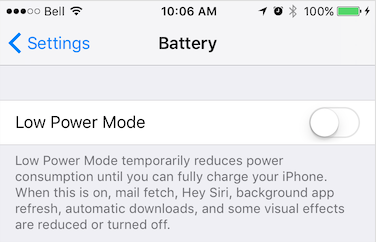
Android
Android Power Saving mode can be engaged manually by the user in Settings -> Battery -> Battery Saver or automatically with a user-specified "threshold" (eg: 15%).

Returns Promise<boolean>
destroy
destroy
get
Retrieve a List of Location currently stored in the SDK's SQLite database.
Returns Promise<Object[]>
get
sync
Manually execute upload to configured HttpConfig.url of all Location records currently stored in the SDK's SQLite database.
If the plugin is configured for HTTP with an HttpConfig.url and HttpConfig.autoSync
false, the sync method will initiate POSTing the locations currently stored in the native SQLite database to your configured HttpConfig.url. When your HTTP server returns a response of200 OK, that record(s) in the database will be DELETED.If you configured HttpConfig.batchSync
true, all the locations will be sent to your server in a single HTTP POST request, otherwise the plugin will execute an HTTP post for each Location in the database (REST-style). Your callback will be executed and provided with aListof all the locations from the SQLite database. If you configured the plugin for HTTP (by configuring a HttpConfig.url), your callback will be executed after all the HTTP request(s) have completed. If the plugin failed to sync to your server (possibly because of no network connection), the failure callback will be called with an error message. If you are not using the HTTP features, sync will delete all records from its SQLite database.Returns Promise<Object[]>
start
Sends a signal to OS that you wish to perform a long-running task.
The OS will keep your running in the background and not suspend it until you signal completion with the stopBackgroundTask method. Your callback will be provided with a single parameter
taskIdwhich you will send to the stopBackgroundTask method.Returns Promise<number>
Example
onLocation(location) {
console.log("[location] ", location);
// Perform some long-running task (eg: HTTP request)
BackgroundGeolocation.startBackgroundTask().then((taskId) => {
performLongRunningTask.then(() => {
// When your long-running task is complete, signal completion of taskId.
BackgroundGeolocation.stopBackgroundTask(taskId);
}).catch(error) => {
// Be sure to catch errors: never leave you background-task hanging.
console.error(error);
BackgroundGeolocation.stopBackgroundTask();
});
});
}iOS: The iOS implementation uses beginBackgroundTaskWithExpirationHandler
⚠️ iOS provides exactly 180s of background-running time. If your long-running task exceeds this time, the plugin has a fail-safe which will automatically stopBackgroundTask your
taskIdto prevent the OS from force-killing your application.Logging of iOS background tasks looks like this:
✅-[BackgroundTaskManager createBackgroundTask] 1
.
.
.
✅-[BackgroundTaskManager stopBackgroundTask:]_block_invoke 1 OF (
1
)Android:
The Android implementation launches a
WorkManagertask.⚠️ The Android plugin imposes a limit of 3 minutes for your background-task before it automatically
FORCE KILLs it.Logging for Android background-tasks looks like this (when you see an hourglass ⏳ icon, a foreground-service is active)
I TSLocationManager: [c.t.l.u.BackgroundTaskManager onStartJob] ⏳ startBackgroundTask: 6
.
.
.
I TSLocationManager: [c.t.l.u.BackgroundTaskManager$Task stop] ⏳ stopBackgroundTask: 6
stop
Signal completion of startBackgroundTask
Sends a signal to the native OS that your long-running task, addressed by
taskIdprovided by startBackgroundTask is complete and the OS may proceed to suspend your application if applicable.Parameters
- taskId: number
Returns Promise<void>
find
- findOrCreateTransistorAuthorizationToken(
orgname: string,
username: string,
url?: string,
): Promise<TransistorAuthorizationToken>Find or create a Transistor authorization token.
See TransistorAuthorizationService for more information.
Parameters
- orgname: string
- username: string
Optionalurl: string
Returns Promise<TransistorAuthorizationToken>
destroy
Destroy a Transistor authorization token.
See TransistorAuthorizationService for more information.
Parameters
- url: string
Returns Promise<void>
Events
on
- onLocation(
cb: (location: Location) => void,
onError?: (err: LocationError) => void,
): SubscriptionSubscribe to location events.
Every location recorded by the SDK is provided to your
callback, including those from [[onMotionChange]], [[getCurrentPosition]] and [[watchPosition]].Parameters
- cb: (location: Location) => void
OptionalonError: (err: LocationError) => void
Returns Subscription
Example
const subscription = BackgroundGeolocation.onLocation((location) => {
console.log("[onLocation] success: ", location);
}, (error) => {
console.log("[onLocation] ERROR: ", error);
});Error Codes
If the native location API fails to return a location, the
failurecallback will be provided a [[LocationError]].⚠️ Note
Location.sample:When performing a onMotionChange or getCurrentPosition, the plugin requests multiple location samples in order to record the most accurate location possible. These samples are not persisted to the database but they will be provided to your
callback, for your convenience, since it can take some seconds for the best possible location to arrive.For example, you might use these samples to progressively update the user's position on a map. You can detect these samples in your
callbackvialocation.sample == true. If you're manuallyPOSTing location to your server, you should ignore these locations.location
on
Subscribe to
motionchangeevents.Your
callbackwill be executed each time the device has changed-state between MOVING or STATIONARY.Parameters
- cb: (event: MotionChangeEvent) => void
Returns Subscription
Example
const subscription = BackgroundGeolocation.onMotionChange((event:MotionChangeEvent) => {
if (event.isMoving) {
console.log("[onMotionChange] Device has just started MOVING ", event.location);
} else {
console.log("[onMotionChange] Device has just STOPPED: ", event.location);
}
});
⚠️ Warning:
autoSyncThresholdIf you've configured [[Config.autoSyncThreshold]], it will be ignored during a
onMotionChangeevent — all queued locations will be uploaded, since:- If an
onMotionChangeevent fires into the moving state, the device may have been sitting dormant for a long period of time. The plugin is eager to upload this state-change to the server as soon as possible. - If an
onMotionChangeevent fires into the stationary state, the device may be about to lie dormant for a long period of time. The plugin is eager to upload all queued locations to the server before going dormant.
ℹ️ See also:
motionchange
on
Subscribe to Geofence transition events.
Your supplied
callbackwill be called when any monitored geofence crossing occurs.Parameters
- cb: (event: GeofenceEvent) => void
Returns Subscription
on
Subscribe to changes in actively monitored geofences.
Fired when the list of monitored-geofences changed. The BackgroundGeolocation SDK contains powerful geofencing features that allow you to monitor any number of circular geofences you wish (thousands even), in spite of limits imposed by the native platform APIs (20 for iOS; 100 for Android).
The plugin achieves this by storing your geofences in its database, using a geospatial query to determine those geofences in proximity (@see GeoConfig.geofenceProximityRadius), activating only those geofences closest to the device's current location (according to limit imposed by the corresponding platform).
When the device is determined to be moving, the plugin periodically queries for geofences in proximity (eg. every minute) using the latest recorded location. This geospatial query is very fast, even with tens-of-thousands geofences in the database.
It's when this list of monitored geofences changes, that the plugin will fire the
onGeofencesChangeevent.Parameters
- cb: (event: GeofencesChangeEvent) => void
Returns Subscription
Example
const subscription = BackgroundGeolocation.onGeofencesChange((event) => {
let on = event.on; //<-- new geofences activated.
let off = event.off; //<-- geofences that were just de-activated.
// Create map circles
on.forEach((geofence) => {
createGeofenceMarker(geofence)
});
// Remove map circles
off.forEach((identifier) => {
removeGeofenceMarker(identifier);
}
});ℹ️ See also:
- 📘 Geofencing Guide geofenceschange
on
Subscribe to changes in motion activity.
Your
callbackwill be executed each time the activity-recognition system receives an event (still, on_foot, in_vehicle, on_bicycle, running).Android: Android MotionActivityEvent.confidence always reports
100%.Parameters
- cb: (event: MotionActivityEvent) => void
Returns Subscription
on
Subscribe to changes in device's location-services configuration / authorization.
Your
callbackfill be executed whenever a change in the state of the device's Location Services has been detected. eg: "GPS ON", "WiFi only".Parameters
- cb: (event: ProviderChangeEvent) => void
Returns Subscription
Example
const subscription = BackgroundGeolocation.onProviderChange((event) => {
console.log("[onProviderChange: ", event);
switch(event.status) {
case BackgroundGeolocation.AUTHORIZATION_STATUS_DENIED:
// Android & iOS
console.log("- Location authorization denied");
break;
case BackgroundGeolocation.AUTHORIZATION_STATUS_ALWAYS:
// Android & iOS
console.log("- Location always granted");
break;
case BackgroundGeolocation.AUTHORIZATION_STATUS_WHEN_IN_USE:
// iOS only
console.log("- Location WhenInUse granted");
break;
}
});ℹ️ See also:
- You can explicitly request the current state of location-services using [[getProviderState]].
⚠️ Note:
- The plugin always force-fires an onProviderChange event whenever the app is launched (right after the ready method is executed), regardless of current state, so you can learn the the current state of location-services with each boot of your application.
providerchange
on
Subscribe to periodic heartbeat events.
Your
callbackwill be executed for each AppConfig.heartbeatInterval while the device is in stationary state (iOS requires AppConfig.preventSuspend: true as well).Parameters
- cb: (event: HeartbeatEvent) => void
Returns Subscription
Example
BackgroundGeolocation.ready({
heartbeatInterval: 60,
preventSuspend: true // <-- Required for iOS
});
const subscription = BackgroundGeolocation.onHeartbeat((event) => {
console.log("[onHeartbeat] ", event);
// You could request a new location if you wish.
BackgroundGeolocation.getCurrentPosition({
samples: 1,
persist: true
}).then((location) => {
console.log("[getCurrentPosition] ", location);
});
})⚠️ Note:
- The Location provided by the HeartbeatEvent is only the last-known location. The heartbeat event does not actively engage location-services. If you wish to get the current location in your
callback, use getCurrentPosition. heartbeat
on
Subscribe to HTTP responses from your server HttpConfig.url.
Parameters
- cb: (event: HttpEvent) => void
Returns Subscription
on
Subscribe to AppConfig.schedule events.
Your
callbackwill be executed each time a AppConfig.schedule event fires. Yourcallbackwill be provided with the current State:state.enabledwill reflect the state according to your AppConfig.schedule.Parameters
- cb: (state: State) => void
Returns Subscription
on
Subscribe to changes in network connectivity.
Fired when the state of the device's network-connectivity changes (enabled -> disabled and vice-versa). By default, the plugin will automatically fire a
connectivitychangeevent with the current state network-connectivity whenever the [[start]] method is executed.ℹ️ The SDK subscribes internally to
connectivitychangeevents — if you've configured the SDK's HTTP Service (See [[HttpEvent | HTTP Guide]]) and your app has queued locations, the SDK will automatically initiate uploading to your configured {HttpConfig.url} when network connectivity is detected.Parameters
- cb: (event: ConnectivityChangeEvent) => void
Returns Subscription
on
Subscribe to state changes in OS power-saving system.
Fired when the state of the operating-system's "Power Saving" mode changes. Your
callbackwill be provided with aboolshowing whether "Power Saving" is enabled or disabled. Power Saving mode can throttle certain services in the background, such as HTTP requests or GPS.ℹ️ You can manually request the current-state of "Power Saving" mode with the method [[isPowerSaveMode]].
iOS
iOS Power Saving mode can be engaged manually by the user in Settings -> Battery or from an automatic OS dialog.
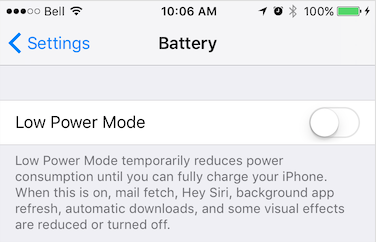
Android
Android Power Saving mode can be engaged manually by the user in Settings -> Battery -> Battery Saver or automatically with a user-specified "threshold" (eg: 15%).

Parameters
- cb: (enabled: boolean) => void
Returns Subscription
on
Subscribe to changes in plugin [[State.enabled]].
Fired when the SDK's State.enabled changes. For example, executing start and stop will cause the
onEnabledChangeevent to fire.Parameters
- cb: (enabled: boolean) => void
Returns Subscription
on
Subscribe to Config.authorization events.
Fired when AuthorizationConfig.refreshUrl responds, either successfully or not. If successful, AuthorizationEvent.success will be
trueand AuthorizationEvent.response will contain the decoded JSON response returned from the server.If authorization failed, AuthorizationEvent.error will contain the error message.
Parameters
- cb: (event: AuthorizationEvent) => void
Returns Subscription
Primary BackgroundGeolocation API
Overview
The
BackgroundGeolocationinterface defines the complete, strongly-typed API surface for Transistor Software’s Background Geolocation SDK.This is the main entry-point used by all JavaScript adapters:
react-native-background-geolocation)The API provides:
GeoConfig,HttpConfig,PersistenceConfig, etc)ready,start,stop,setConfig,reset)getCurrentPosition,watchPosition)addGeofence,onGeofence, etc)onLocation,onMotionChange,onHttp,onProviderChange, etc)Typed Configuration (Compound Config)
Instead of a large “flat” configuration object, the SDK uses a compound-configuration model:
This structure ensures:
Typed Enum Namespaces
All configuration flags that were previously “magic constants”
(e.g.,
LOG_LEVEL_VERBOSE,DESIRED_ACCURACY_HIGH) now live instrongly-typed namespaces attached to the default export:
These can also be imported individually:
Event System
The SDK exposes a robust, typed event API:
All events return Subscription objects which must be removed when no longer needed:
Native Lifecycle Requirements
On both iOS and Android,
BackgroundGeolocation.ready(config)must be called exactly once per app launch, before callingstart().The SDK automatically restores its last-known configuration from persistent storage after first install.
Philosophy of Operation
Transistorsoft’s tracking engine is built around:
Combined, this enables battery-efficient, high-quality background tracking across iOS and Android.
Capabilities
Getting Started
Once
start()is called, the SDK begins operating according to your configuration and continues running—even in the background—until you callstop().